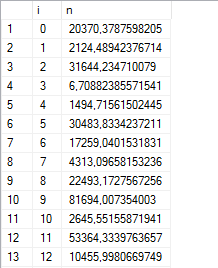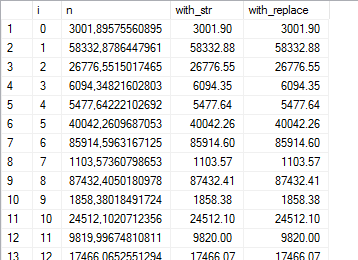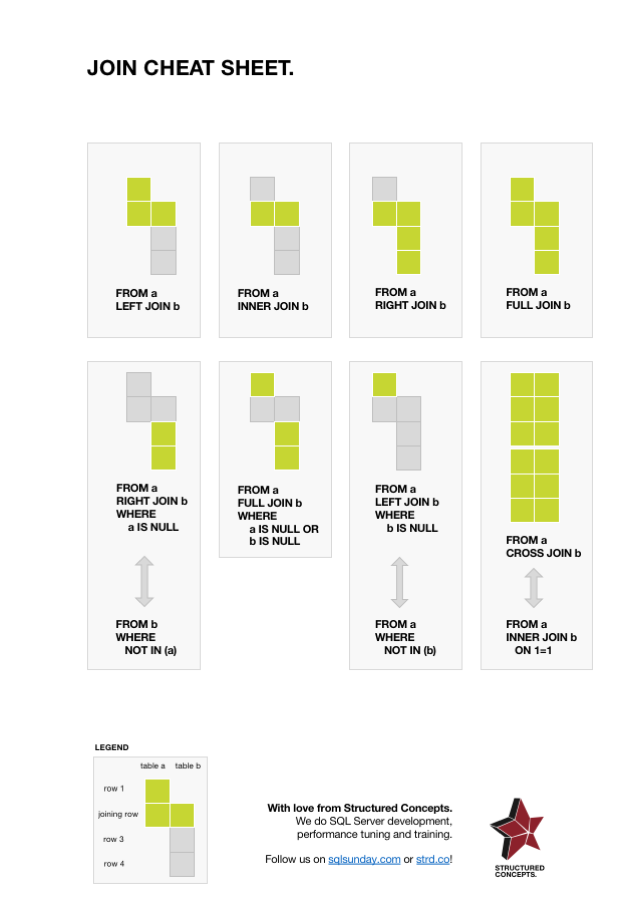There’s more to the VALUES clause in T-SQL than meets the eye. We’ve all used the most basic INSERT syntax:
INSERT INTO #work (a, b, c)
VALUES (10, 20, 30);
But did you know that you can create multiple rows using that same VALUES clause, separated by commas?
INSERT INTO #work (a, b, c)
VALUES (10, 20, 30),
(11, 21, 31),
(12, 22, 32);
Note the commas at the end of each line, denoting that a new row begins here. Because this runs as a single statement, the INSERT runs as an atomic operation, meaning that all rows are inserted, or none at all (like if there’s a syntax issue or a constraint violation).
I use this construct all the time to generate scripts to import data from various external sources, like Excel, or even a result set in Management Studio or Azure Data Studio.
Here’s something you can try:
- Select a dataset from SSMS or Excel, copy it to the clipboard, and paste it into a new SSMS window.
- Select just one of the tabs, then use the “find and replace” feature (Ctrl+H) in SSMS to replace all tabs with the text
', '(including the apostrophes). - Now, add the text
('at the beginning of each line and'),at the end of each line. The last line obviously won’t need the trailing comma. If you’re handy with SSMS, you can do at least the leading values with a “box select”: holding down the Alt key as you make a zero-width selection over all the rows, then typing the text.
If all of this sounds like a lot of work for you, you might want to try out a little web hack that I wrote. It allows you to paste a tab-delimited dataset, just like the ones you get from Excel or the result pane in SSMS or ADS, into a window and instantly convert it into a T-SQL INSERT statement with the click of a button.
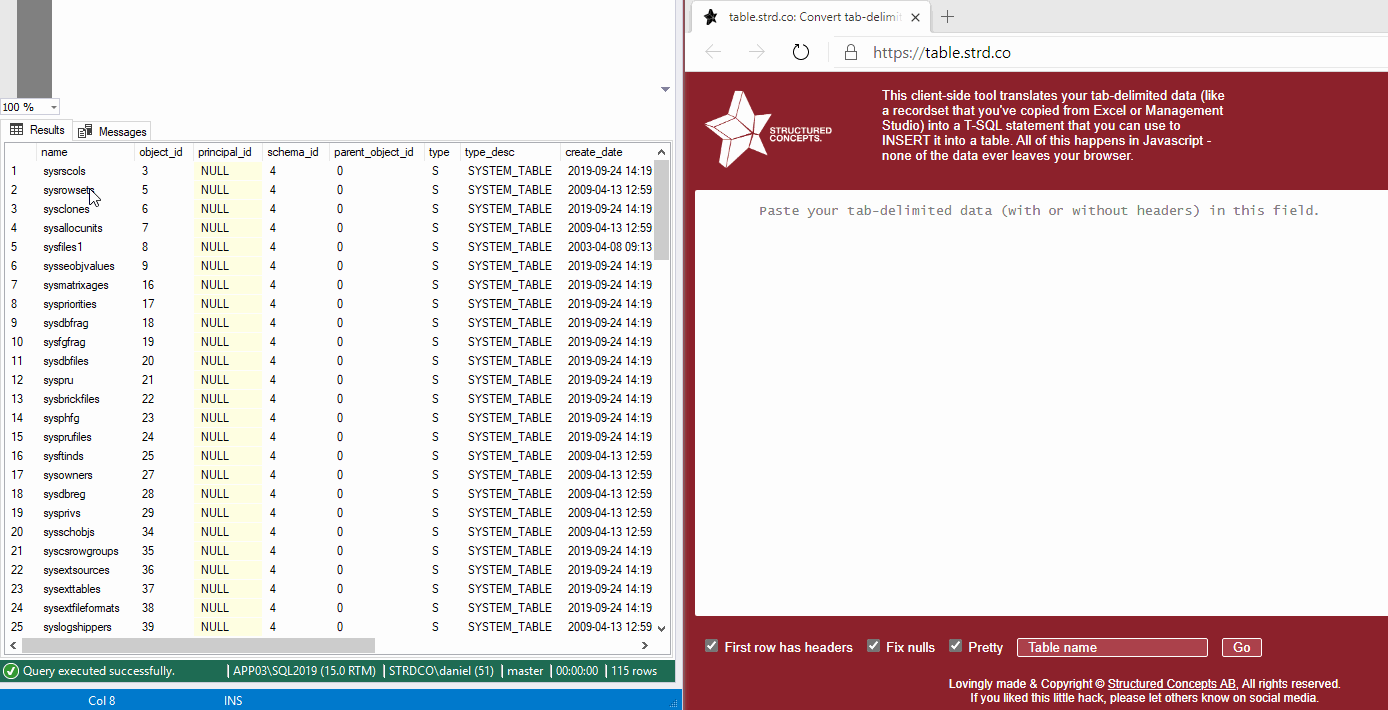
Pro tip: in SQL Server Management Studio, use Ctrl+Shift+C to copy not only the results, but also the column names!
Options
- First row has headers: instead of inserting the first row of the raw data, the script uses it to map the INSERTed values to the correct columns in the destination table.
- Fix nulls: Particularly when exporting from SSMS, we’ll lose information about which values are actually NULL and which ones are actually the text “NULL”. When this option is unchecked, the values will be treated as the text “NULL”, when checked, all values that consist entirely of the text “NULL” will have the surrounding apostrophes removed, so they become actual NULL values.
- Pretty: adds some indenting spaces to the output code. This increases the script size by a few bytes, but increases readability.
- Table name: Option table name to put in the INSERT INTO header of the script.
And to make sure you sleep well at night, the entire process on table.strd.co happens in the browser – nothing is ever uploaded to the Internet.