Every time I set up SQL Server Management Studio, I take the time to add a shortcut to the “Query Shortcuts” section of the options:
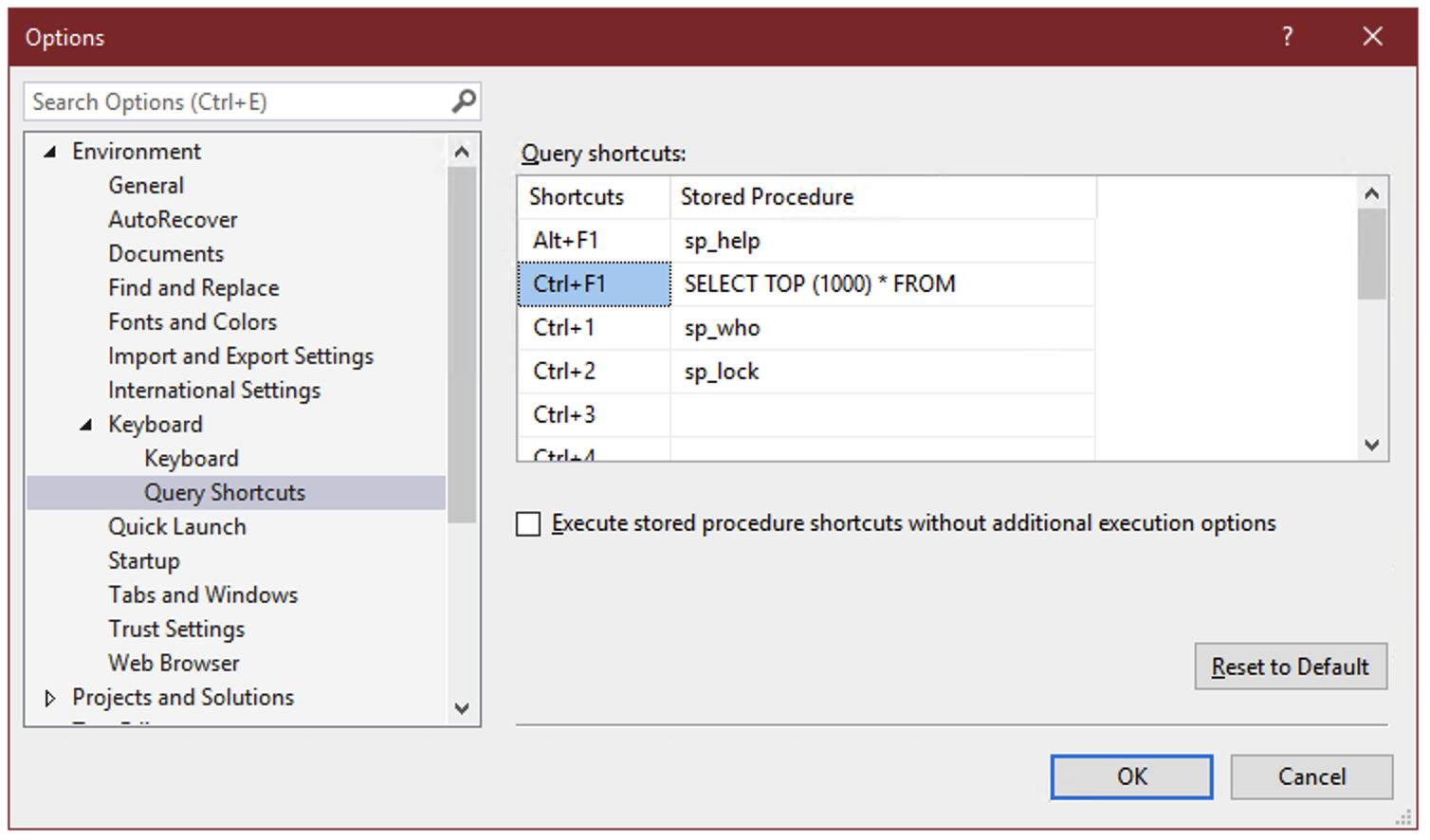
On the surface, these query shortcuts are just what the name implies – a key combination that you can press to run a command or execute a stored procedure. But there’s a hidden super power: whatever text you’ve selected in SSMS when you press the keyboard combination gets appended to the shortcut statement.
So if you select the name of a table, for instance “dbo.Votes”, and press Ctrl+F1, SSMS will run:
SELECT TOP (1000) * FROM dbo.Votes
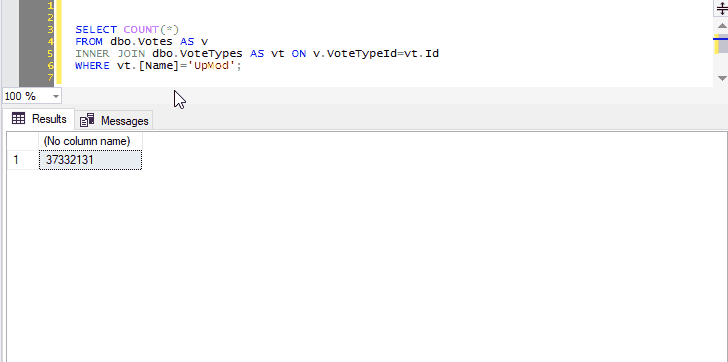
This allows you to create a keyboard shortcut to instantly preview the contents of a table or view.
And you can select not just the name of one table, but any other query text you want to tack on:
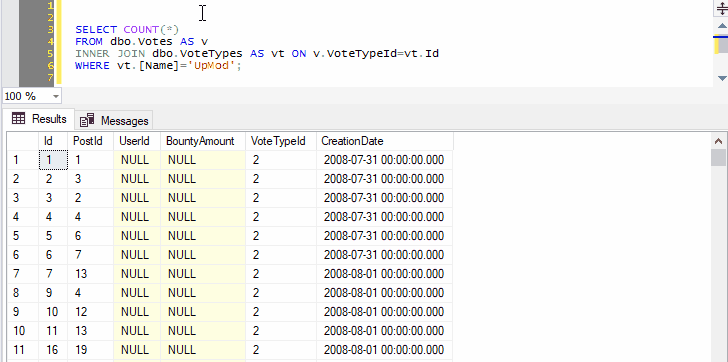
Because we’ve selected both the name of a table and the next line, pressing Ctrl+F1 in SSMS will effectively run the following command:
SELECT TOP (1000) * FROM dbo.Votes AS v INNER JOIN dbo.VoteTypes AS vt ON v.VoteTypeId=vt.Id
You can go on to include as many joins, WHERE clauses, ORDER BY, as long as the syntax makes sense:
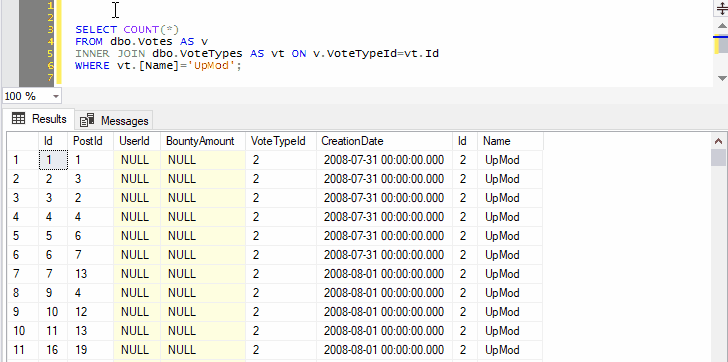
Remember that query shortcuts only apply to new windows, so if you change them, you’ll have to open a new window for the change to take effect.
“Let me hear your thoughts!”
I have no thoughts because my brain just got shattered 😮
I never knew about this… This gives a tonn of possibilities 🙂
It does! 🙂
This is class. I will do another one for select count(*) from –
When I am trying to find which join is duplicating/dropping rows in a huge query this will be so good.
I will also do one for drop table. Sometimes when you have temp tables created by a SELECT INTO and you want to rerun the statement but have to manually drop the table… bit risky but worth a go
Hahaha, I’d be careful with the DROP TABLE. 🙂
what about truncate? 😉
What could possibly go wrong, right? 🙂
It’s been a while since I found out about this. And for some reason I shy away from interfering with F-Keys, so my shortcuts look like this:
Ctrl-3: SELECT COUNT(*) FROM
Ctrl-4: SELECT TOP 10 * FROM
Here’s how I’ve configured my shortcuts. It might be worth mentioning that some updates to SSMS have cleared out them out, so I keep a local save just in case.
–ctrl+4 SET STATISTICS IO, TIME ON
–ctrl+5 SELECT COUNT(*), FORMAT(COUNT(*), ‘#,#’) FROM
–ctrl+6 SELECT [Count] = COUNT(*), [CountF] = FORMAT(COUNT(*), ‘#,#’), [Checksum] = CHECKSUM_AGG(CHECKSUM(*)) FROM
Doesn’t work for me. Using SSMS 18.11.1. The output I get is:
Commands completed successfully.
Completion time: 2022-05-03T11:53:09.7848407-04:00
To be fair, I’m editing for Ctrl+F5 instead of Ctrl+F1, but I can’t see that should make a difference.
Any ideas?
Did you try to open a new editor window?
Never mind. “5” not “F5”
DOH!!!
Haha! 🙂